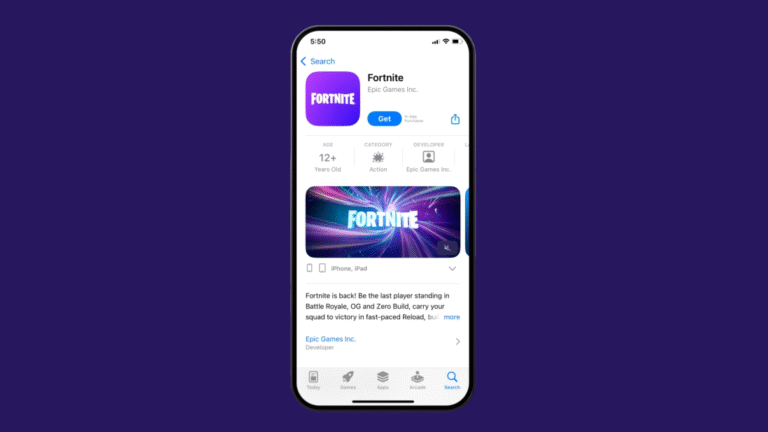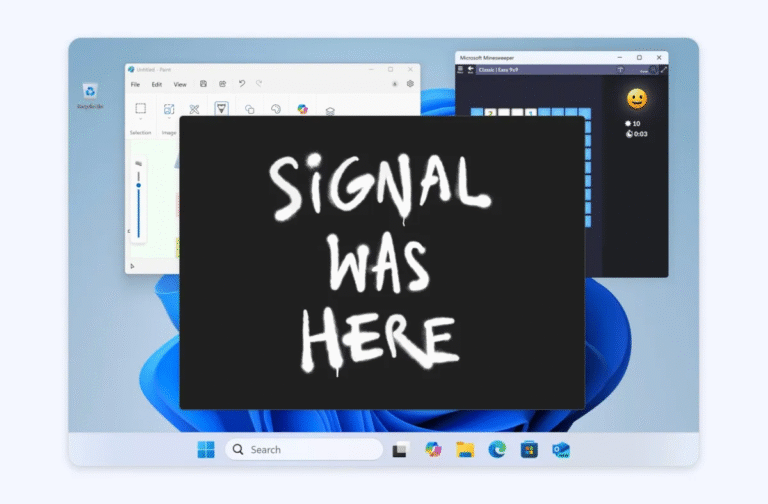A universal remote is a lifesaver for anyone juggling multiple devices in their entertainment setup. Instead of fumbling with separate remotes for your TV, Blu-ray player, soundbar, or streaming device, a universal remote like the GE Universal Remote consolidates control into one convenient device. However, setting up and troubleshooting a universal remote can sometimes be tricky. Whether you’re resetting your remote to factory settings or programming it to control a new device, this guide will walk you through the process step by step.
Why Use a GE Universal Remote?
The GE Universal Remote is a popular choice for its versatility and ease of use. It can connect to a wide range of devices, including:
- Smart TVs (Sony, Samsung, LG, etc.)
- Blu-ray and DVD players
- Soundbars and audio systems
- Streaming devices (Roku, Apple TV, etc.)
- Cable and satellite boxes
However, like most universal remotes, the GE model has a device limit—it can only control a set number of devices at once. If you’re having trouble connecting to a new device, it might be time to reset your remote or reprogram it. Here’s how to do both.
How to Reset Your GE Universal Remote to Factory Settings
Resetting your GE Universal Remote clears all programmed devices and restores it to its original state. This is useful if you’ve reached the device limit or if the remote isn’t functioning properly.
Step-by-Step Reset Instructions
- Hold the Setup Button: Press and hold the Setup button until the red indicator light turns on. Then, release the button.
- Press the Mute Button: Tap the Mute button once.
- Enter the Reset Code: Press the #0 key on the remote.
- Confirm the Reset: The red light will flash twice to indicate the remote has been reset. If the light doesn’t flash, check the batteries or consider replacing the remote.
How to Program Your GE Universal Remote with a Code

Programming your GE Universal Remote with a device-specific code is the quickest and most reliable method. Here’s how to do it:
Step 1: Find Your Device Code
- Check the Code List: Look for the code list included with your remote. It’s usually found in the user manual or under the battery compartment.
- Search Online: If you don’t have the code list, visit a trusted online database like Universal Remote Reviews and search for your device’s manufacturer and model.
Step 2: Program the Remote
- Enter Setup Mode: Hold down the Setup button until the red light turns on, then release it.
- Select the Device Type: Press the button corresponding to the device you’re programming (e.g., TV, CBL, DVD, or AUX). The red light will blink once.
- Enter the Code: Using the number pad, input the four-digit code for your device.
- Test the Connection: Point the remote at your device and test its functionality. If it doesn’t work, repeat the process with another code from the list.
How to Program Your GE Universal Remote Without a Code
If you can’t find your device’s code, you can use the Auto Code Search feature to program your remote. This method is a bit more time-consuming but equally effective.
Step-by-Step Auto Code Search Instructions
- Turn On Your Device: Ensure the device you want to control is powered on.
- Enter Setup Mode: Hold the Setup button until the red light turns on.
- Select the Device Type: Press the button for the device you’re programming (e.g., TV, DVD, AUX, or CBL). The red light will blink once.
- Start the Auto Search: Point the remote at your device and press the Power button. The remote will send 10 codes to the device, with the red light blinking after each attempt.
- Wait for the Device to Turn Off: If the device powers off during the process, proceed to the next step. If not, repeat the process until it does.
- Save the Code: Once the device turns off, press the VOL + button. If the device turns off again, press the corresponding device button (e.g., TV, DVD) to save the code.
- Test the Remote: Verify that the remote controls your device. If it works, the code has been successfully stored.
Tips for Troubleshooting Your GE Universal Remote
- Check the Batteries: Weak or dead batteries can cause connectivity issues. Replace them if necessary.
- Ensure Line of Sight: Make sure there are no obstructions between the remote and the device.
- Update Firmware: Some GE Universal Remotes can be updated via USB or online. Check the manufacturer’s website for updates.
- Clear Device Memory: If you’ve reached the device limit, reset the remote to free up space.
Why Choose a GE Universal Remote?
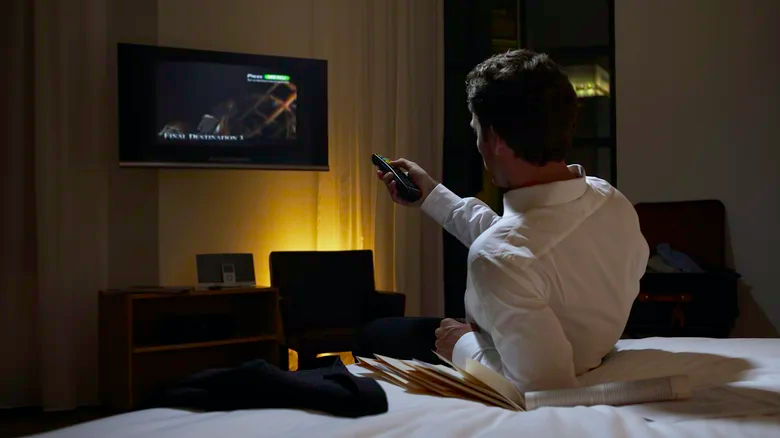
The GE Universal Remote is a versatile and affordable solution for simplifying your entertainment setup. Its ability to control multiple devices, combined with easy programming options, makes it a favorite among users. Whether you’re resetting, reprogramming, or troubleshooting, this guide ensures you’ll get the most out of your remote.
Simplify Your Entertainment Experience
A GE Universal Remote can transform your entertainment setup by consolidating control into one device. Whether you’re resetting it to factory settings, programming it with a code, or using the Auto Code Search feature, this guide provides all the steps you need to get started. With a little patience and these easy-to-follow instructions, you’ll be enjoying seamless control of your devices in no time.