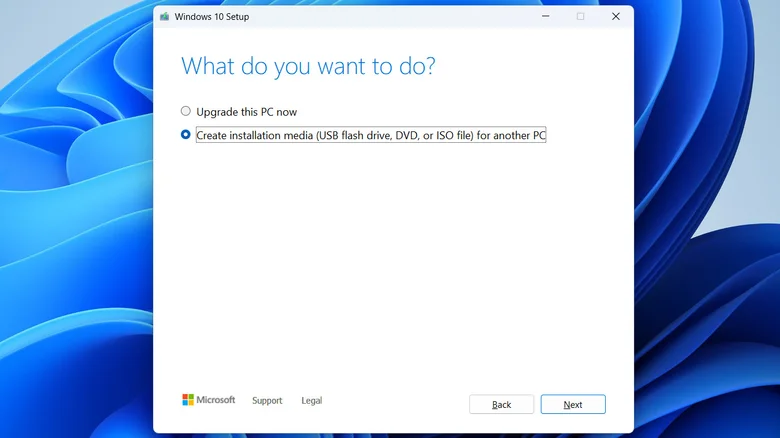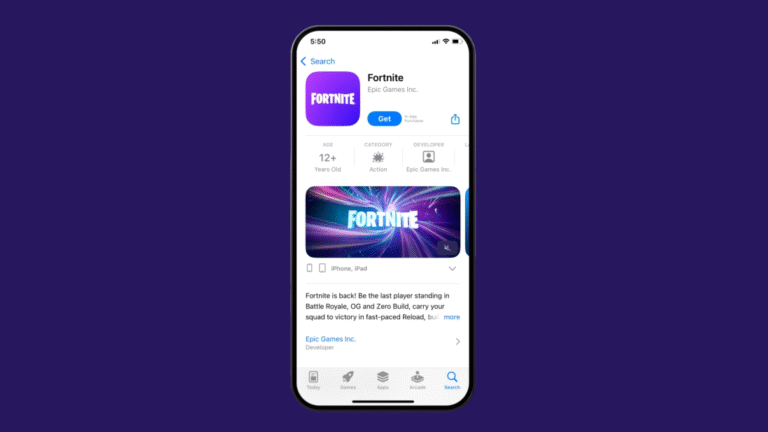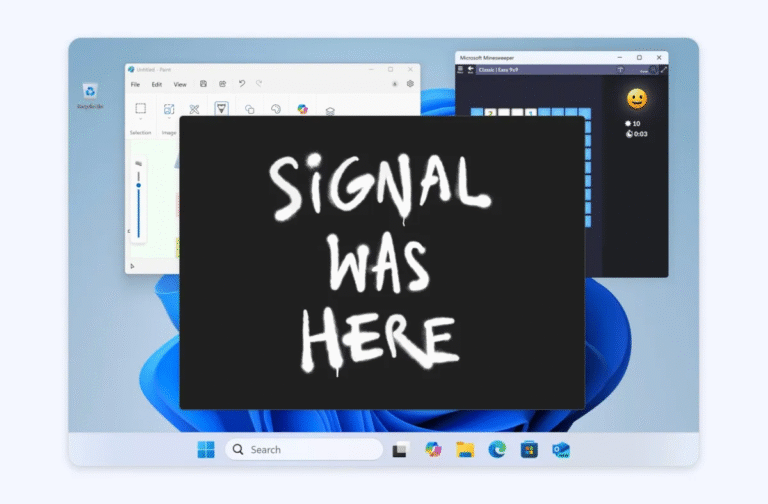Running Windows directly from a USB drive is a game-changer for tech enthusiasts, professionals, and anyone who needs a portable, customizable operating system. Whether you want to test a new version of Windows, carry your personalized OS with your favorite apps and settings, or troubleshoot a system, this guide will walk you through the process step-by-step. Plus, we’ll share tips to optimize performance and ensure a seamless experience.

Why Run Windows from a USB Drive?
Running Windows from a USB drive offers several advantages:
- Portability: Carry your personalized Windows environment with you and use it on any compatible computer.
- Testing: Experiment with new versions of Windows without affecting your primary system.
- Troubleshooting: Use the USB drive to diagnose and fix issues on a malfunctioning PC.
- Privacy: Keep your files and apps secure on a portable drive, leaving no trace on the host computer.
However, it’s important to note that running Windows from a USB drive won’t match the performance of an internal SSD or HDD. The speed and responsiveness depend largely on the USB drive’s read/write speeds.
What You’ll Need
Before diving into the process, gather the following:
- A USB Drive: At least 16GB of storage is required, but 32GB or more is recommended for better performance. Opt for a USB 3.0 or higher drive for faster data transfer speeds.
- Windows ISO File: Download the Windows 10 or 11 ISO file from Microsoft’s official website.
- Rufus: A free, user-friendly tool to create a bootable USB drive.
- A Windows License Key: While not mandatory, activating Windows ensures full access to all features.
- BIOS Access: Ensure you can disable “Secure Boot” in your computer’s BIOS settings.
Step 1: Download the Windows ISO File

To create a bootable USB drive, you’ll need the Windows ISO file. Here’s how to download it:
For Windows 10:
- Visit the Windows 10 Download Page.
- Under the “Create Windows 10 Installation Media” section, click Download Now.
- Run the MediaCreationTool.exe file.
- Accept the terms and select Create installation media for another PC.
- Choose your preferred language, edition, and architecture (64-bit is recommended).
- Select ISO file and save it to your computer.
For Windows 11:
- Go to the Windows 11 Download Page.
- Scroll to the “Download Windows 11 Disk Image (ISO)” section.
- Select Windows 11 (multi-edition ISO) and click Download Now.
- Choose your language and click Download Now again.
Step 2: Create a Bootable USB Drive Using Rufus
Rufus is a reliable tool for creating bootable USB drives. Follow these steps:
- Download Rufus: Visit the official Rufus website and download the latest version.
- Plug in Your USB Drive: Ensure it’s empty, as the process will erase all data.
- Open Rufus: Launch the tool and select your USB drive under the Device dropdown.
- Select the ISO File: Click Select next to “Boot selection” and choose the Windows ISO file you downloaded.
- Choose “Windows To Go”: Under “Image option,” select Windows To Go. This option is specifically designed for running Windows from external drives.
- Start the Process: Leave other settings at their defaults and click Start.
- Wait for Completion: The process may take 15-30 minutes, depending on your USB drive’s speed.
Step 3: Boot Windows from the USB Drive
Once your bootable USB drive is ready, follow these steps to run Windows:
Method 1: Using the Boot Menu
- Insert the USB drive into the computer.
- Restart the PC and press the boot menu key (commonly F12, F11, Esc, or Delete) during startup.
- Select your USB drive from the boot menu and press Enter.
Method 2: Using Windows Settings (For Existing Windows Users)
- Press Windows + I to open Settings.
- Go to Update & Security (Windows 10) or System (Windows 11).
- Select Recovery and click Restart now under “Advanced startup.”
- After restarting, choose Use a device and select your USB drive.
Step 4: Set Up and Optimize Windows

When you boot Windows from the USB drive for the first time, you’ll need to complete the initial setup:
- Choose your language, region, and keyboard layout.
- Sign in with your Microsoft account or create a local account.
- Activate Windows using your license key (optional but recommended).
To optimize performance:
- Use a high-speed USB 3.0 or higher drive.
- Avoid running resource-intensive applications.
- Regularly back up your data to prevent loss.
Limitations of Running Windows from a USB Drive
While convenient, running Windows from a USB drive has some drawbacks:
- Performance: Slower read/write speeds compared to internal drives.
- Durability: USB drives have limited write cycles, so frequent use may shorten their lifespan.
- Storage: Limited space may restrict the number of apps and files you can store.
Pro Tip: Use an External SSD for Better Performance

For a smoother experience, consider using an external SSD instead of a USB flash drive. SSDs offer faster speeds, greater durability, and more storage capacity, making them ideal for running Windows on the go.
Final Thoughts
Running Windows from a USB drive is a versatile solution for portability, testing, and troubleshooting. By following this guide, you can create a bootable USB drive and enjoy a personalized Windows experience on any compatible computer. While it may not replace your primary system, it’s a powerful tool to have in your tech arsenal.
Ready to get started? Download the Windows ISO file, grab a USB drive, and follow the steps above to create your portable Windows environment today!
Why Trust This Guide?
This guide is written by tech experts with years of experience in software and hardware optimization. We’ve tested every step to ensure accuracy and reliability, so you can follow along with confidence. Whether you’re a beginner or an advanced user, this guide is designed to help you succeed.